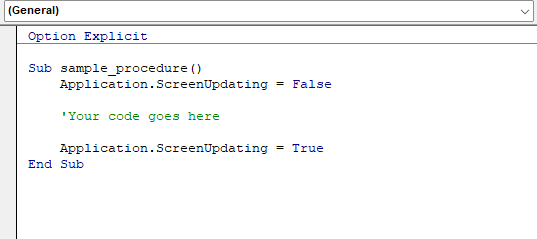Python Game Tutorial - The Smiley Crush Game
Hello Readers, Welcome to Coding by Learning !!! 😀 In this tutorial, we look at the code which creates a "Smiley Crush Game" similar to Candy Crush in Python language. Here You Go !! import pygame import random # --- Game Setup --- pygame.init() WIDTH, HEIGHT = 600 , 650 # extra space for score/moves ROWS, COLS = 8 , 8 CANDY_SIZE = WIDTH // COLS FPS = 60 screen = pygame.display.set_mode((WIDTH, HEIGHT)) pygame.display.set_caption( "Smiley Crush" ) # Fonts for text & smileys font = pygame.font.SysFont( "Arial" , 28 ) emoji_font = pygame.font.SysFont( "Segoe UI Emoji" , 48 ) # Emoji-friendly font # Smiley icons (candies) smileys = [ "😀" , "😂" , "😍" , "😎" , "😡" , "🤢" ] # Create board board = [[random.choice(smileys) for _ in range (COLS)] for _ in range (ROWS)] # Score and moves score = 0 moves = 0 # --- Load Sounds (replace with your own .wav or .ogg fi...